On this page:
- Cloth with target
- Restoring Cloth Sim after switching nCloth presets
- Animating a character with Cloth Simulation (temporarily turn off simulation)
- Adjusting Skinbind weights after applying cloth
In Maya, you can make (parts of) a bound mesh behave like cloth. Here is an example created a while ago:
Cloth with target
If you want parts of your mesh to behave like cloth while the animation is driven by a skinbind (e.g. a skeleton), follow these steps:
- Bind you mesh to the joints and paint the weights appropriately
- Turn the bound mesh into nCloth
- Select the Mesh and click on the T-shirt with plus sign icon on the FX tab or go to FX → nCloth → create nCloth
- Set the Input Mesh Attract to 1 (one)
- You can find this in the channel box under nClothShape or in the Dynamics Properties section of the nClothShape tab in the attribute editor
- Paint Input mesh strength
- Right click on the mesh and select paint → nCloth vertex maps → input attract
- A value of 1 (one) means no cloth simulation, as value of 0 (zero) results in full cloth simulation
Restoring Cloth Sim after switching nCloth presets
Switching cloth presets seems to ruin all your hard work, but it just re-sets two parameters, which you will have to restore:
- (re-)Set the input mesh strength to 1 (one)
- Change the Input Attract Map Type back to Per-vertex
- You can find this under Dynamic Properties Maps in the Dynamics Properties section of the nClothShape tab in the attribute editor
Animating a character with Cloth Simulation
The nucleus evaluation can slow you down when you animate a character that has cloth simulation applied to part of its mesh, scrolling through the timeline in a scene with any type of simulation is not advisable. You can temporarily turn of cloth simulation (nCloth) under Modify → Evaluate Nodes.
Adjusting Skinbind weights after applying cloth
If you need to adjust weights for you skinbind after you created the nCloth, switch the display for that mesh to input mesh: FX → nCloth → Display Input Mesh.
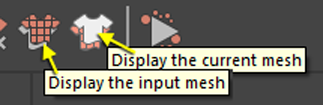
You need to switch to the input mesh for any changes you wish to make to the bound mesh, including setting up blendshapes.
